Editing data in a PostgreSQL table
Editing takes place in a row-list buffer that displays information from a particular database table.
Editing a column value
If your table has a primary key, you can edit the contents of the table. To modify a value, move the
cursor to the relevant column value and type RET. This will prompt you for the new value, and
immediately update the cell to the value you specified (it sends PostgreSQL an SQL command similar
to UPDATE table_name SET column_name to X WHERE pk_col1 = value1 AND pk_col2 = value2, where
pk_col1 and pk_col2 are the names of the columns that comprise the primary key constraint).
Please note that there is no undo support for editing operations; you’ll have to re-execute an
update operation.
Note that PGmacs tells you the column type when prompting for the new value. You must specify a value in the format accepted by PostgreSQL for that type (check the current value as displayed in the minibuffer if you’re unsure of the expected format).
For certain column types and very long column values, it may be more convenient to use the widget-based editing interface to edit a column value. Move the cursor to the relevant column value and type w. This will open a dedicated buffer with an editing widget suitable for that column’s type, as illustrated below for an HSTORE key->value map.
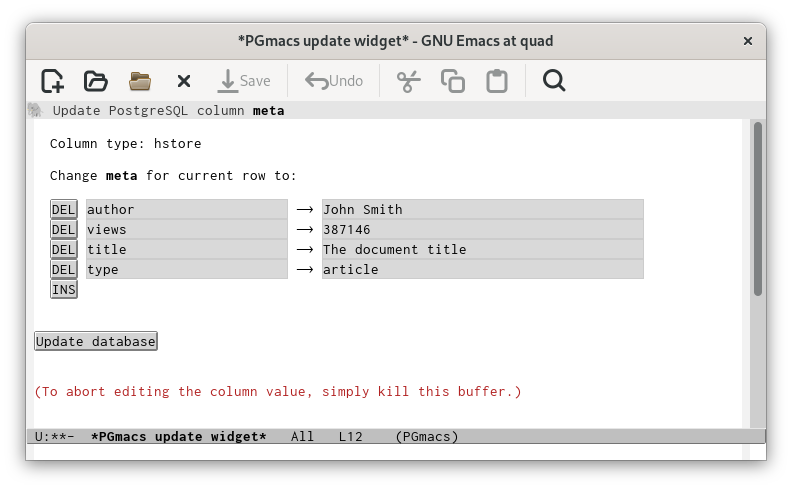
If you wish to abort editing, simply kill this editing buffer.
Inserting, copying and deleting rows
To insert a new row into a table, press + in the row-list buffer. You will be prompted for the values of each column for which a default value is not specified (in the minibuffer), then the new row will be inserted. You can also insert a new row by entering new values in a widget-based buffer by pressing i (this may be more convenient if the table contains many rows, or the values to enter are very long).
To delete the row at point, press Del or Backspace in a table buffer and
confirm. Please note that this deletes the current row in the PostgreSQL database, as well as in the
Emacs buffer. Deleting rows is only possible on tables that include a primary key constraint (this
can be a single column specified as PRIMARY KEY, or a constraint across a group of columns).
To copy/paste rows, press k to copy the row to the PGmacs kill buffer (this only copies,
without deleting the row), then y to insert a new row with the same values. Any columns
that have a default value specified (for example, primary key rows that pull a value from an integer
sequence, or are specified as SERIAL, or timestamp values that default to now) will be inserted
with a new generated value, rather than the value in the copied row.
All updates, insertions and deletions are immediately synced with the PostgreSQL server by sending it
the appropriate SQL UPDATE TABLE, DELETE FROM or INSERT INTO commands.
Running a shell command on a cell value
Typing ! in a row-list buffer runs a shell-command on the current cell value, and
displays the output in the echo area. The cell value is sent as standard input to the shell command,
as for the Emacs function shell-command-on-region. If called with a prefix argument, the current
cell value is replaced by the output of the cell command, and the PostgreSQL database is updated.
For example, to count the length in characters of the current cell value (or of its displayed representation, when it is not a text field), type
! wc -c
To reverse the characters in the current cell, and also update the database:
C-u ! rev
To downcase the characters in the current cell, and also update the database:
C-u ! tr '[:upper:]' '[:lower:']