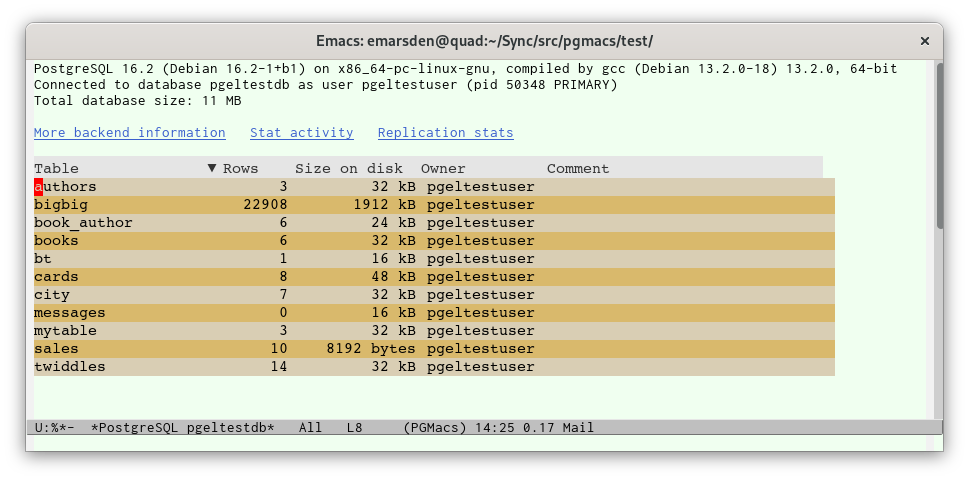Quickstart
If you want to get a quick feel for what PGmacs can do before installing it, you can try out our prebuilt Podman/Docker container image which includes a terminal-only build of Emacs and the necessary dependencies. This will allow you to run PGmacs safely sandboxed in a container.
Because it’s running in terminal mode, some functionality such as the SchemaSpy diagram support won’t work in the container.
Installation
In your Emacs initialization file, include the following to check out the latest version of the code from the git repository, as well as the dependency pg-el:
;; Requires Emacs 29 and git
(unless (package-installed-p 'pg)
(package-vc-install "https://github.com/emarsden/pg-el/" nil nil 'pg))
(unless (package-installed-p 'pgmacs)
(package-vc-install "https://github.com/emarsden/pgmacs/" nil nil 'pgmacs))
(require 'pgmacs)
You can later upgrade PGmacs to the latest version with M-x package-vc-upgrade RET pgmacs RET.
With use-package: with the vc support in the use-package macro (available from Emacs 29),
you can say
(use-package pg :vc (:url "https://github.com/emarsden/pg-el/"))
(use-package pgmacs :vc (:url "https://github.com/emarsden/pgmacs/"))
With quelpa:
(use-package pgmacs
:ensure nil
:defer t
:quelpa (pgmacs :fetcher github :repo "emarsden/pgmacs"))
Manual installation:
Clone this repository, ensure that directory is on your load path, as described on
EmacsWiki, and say (require 'pgmacs).
git clone https://github.com/emarsden/pgmacs/
You should be careful about giving random software you downloaded from the internet access to your PostgreSQL data. I would recommend you take a quick read through the source code (it’s quite short, only 3000 lines) before running it. Before taking the time to do this, you can also run PGmacs as a PostgreSQL user which is not allowed to insert or delete data. Here’s how to do this (using predefined roles that are available from PostgreSQL v14 onwards):
CREATE USER pgmacs_readonly_user WITH PASSWORD 'changeme';
GRANT pg_read_all_data TO pgmacs_readonly_user;
Connecting to a PostgreSQL database
With the pgmacs.el library loaded, say
M-x pgmacs
This will open a widget-based buffer to collect connection information (database name, hostname, port, etc.). It reads initial values for these variables from the following environment variables, if they are set:
POSTGRES_DATABASE,POSTGRESQL_DATABASE,POSTGRES_DB,PGDATABASEPOSTGRES_HOSTNAME,PGHOSTPOSTGRES_PORT_NUMBER,POSTGRESQL_PORT_NUMBER,PGPORTPOSTGRES_USER,POSTGRESQL_USERNAME,PGUSERPOSTGRES_PASSWORD,POSTGRESQL_PASSWORD,PGPASSWORD
These semi-standardized variable names are used by the official Docker image for PostgreSQL, the more sophisticated Bitnami PostgreSQL image) and by the official psql PostgreSQL client.
It will then open the main PGmacs table-list buffer, which will show you a list of the tables available in the database.
You can also open PGmacs with a PostgreSQL connection string
M-x pgmacs-open-string RET user=myself port=5432 dbname=mydb
or with a PostgreSQL connection URI
M-x pgmacs-open-uri RET postgresql://%2Fvar%2Flib%2Fpostgresql/dbname
or with a PostgreSQL connection object from the pg.el library, using function pgmacs-open.